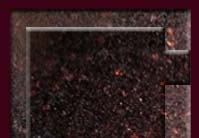
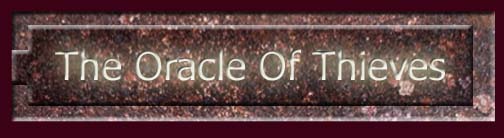

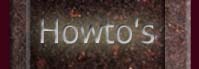



Seamless Textures Tutorial
Hi everyone lesson one: Seamless textures so we can use in DromEd for customtextures. Now lets start off by opening Adobe Photoshop.
First we want to create a new image, goto file>new> now in there you want to
make the image W128xH256. Mode should be RGB and then click ok. Ok now
it's time to open the image u want to use,, open up a other file of a image u want to
use. next is to down size the texture u wanted to use. Goto image> image size and
then click on present on the drop down menu for width and height and then put
50 for both. Uncheck Constrain Propteries and then click ok.
Now for the fun part of our tutorial, Click on the move tool on ur left and left click
and hold then drag to the blank image and release. Vola! No cut and pasting blah!
Now repeat the process until the image is full line up the edges it doesn't have to be
perfect, but some images they do. Any ways, once that is done click on Layer
and then flatten Image. let's Click on the rubber stamp on the left side tool. now to
set an area to copy you need to click and hold alt and move ur mouse over to the
>area you want to clone and left click, now release alt and move over to the area
u want to fix. U can use it as a brush, u can select sizes and apha.
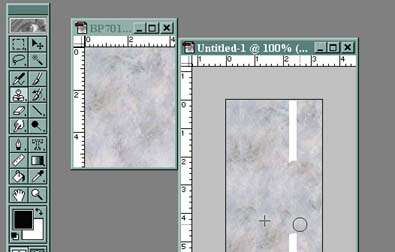
Once that is done save as bmp file name it what you like. Before u close ur last Image make
a copy of it and name it full.bmp. Save in the thief2/fam/urtexturefamilyname/. make few
more textures and put it in the same directory. Close adobe.. Your all done...
Tutorial By ThiefGurl